Forgotten your password and you hadn’t set up your mail settings so ‘Forgot Password’ won’t work either? – Well there is a way to change the password via phpMyAdmin.
- Find your database name
If you don’t know what your WordPress sites database name is, you can view this in wp-config.php in your root wp install folder (typically /home/yourusername/public_html/wp-config.php or /home/yourusername/public_html/install-folder/wp-config.php You can do this with either FTP, File Manager in cPanel or SSH if you have SSH access enabled. - Log in to your cPanel account
- Open up phpMyAdmin (Database Section of cPanel)
in X3 theme:
in Paper Lantern theme:
- Once you are in phpMyAdmin, you will need to select the correct database on the left hand side. Look for the name that you found in your wp-config.php and click on that. You will see a list of tables with a prefix of wp_ or prefix you set during WordPress installation. Then click Browse.
- Look for the table wp_users, click on it and then click on the Browse Tab then click on Edit for your username.

- You will see the user_pass table has a value of random looking characters. This is because WordPress stores your password in MD5 Hash.

- Enter in a new password as plain text (please pick something secure). Then in the Function drop down, select MD5.

- Click GO
- You can now login to WordPress with your new password.